Step 1.
Log in to the Huawei Router Configuration page by entering the following IP into your URL bar: 192.168.100.1. The default login is:
Login: telecomadmin
Password: admintelecom
Step 2.
Navigate to LAN > DHCP Server Configuration
Step 3.
Check 'Enable primary DHCP server'
Check Enable DHCP L2Relay (May be labeled as just DHCP Relay)
huawei-hg8245004_dnsconfig.jpg
Step 4.
Enter the following DNS servers:
208.67.222.222
208.67.220.220
Step 5.
Save.
Now that you have configured your router for OpenDNS, we highly suggest that you flush your DNS resolver cache and web browser caches to ensure that your new DNS configuration settings take immediate effect. Additionally, if you have a Dynamic IP address please refer to this article which will guide you through how to automatically update your dynamic IP address.
Step 6.
Test your new DNS settings by visiting: https://www.opendns.com/setupguide/#results