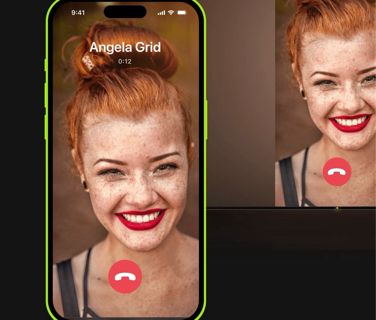
You’ve taken hundreds of great photos with your iPhone—vacation shots, birthday celebrations, spontaneous moments worth keeping. And when it’s time to share them with others, you hand over your phone, hoping it doesn’t get dropped or passed around too much.
But there’s a better way. Your TV is sitting right there, doing nothing. Why not put those memories on the big screen where everyone can enjoy them at once?
The good news: casting photos from your iPhone to a TV doesn’t require HDMI cables, adapters, or complicated menus. With the right setup, you can do it wirelessly, quickly, and for free.
Let’s break down how to make it happen—and make it easy.
Why Casting iPhone Photos to a TV Is Worth It
Some things are just better on a bigger screen. Photos are one of them.
Instead of a group huddling around a 6-inch display, everyone can sit back and enjoy the experience. Whether you’re revisiting a wedding album, sharing photos from your kid’s graduation, or flipping through shots from your last hike, the TV becomes a shared canvas.
It also makes everyday moments feel more connected. Want a quick slideshow during dinner? Need to show progress photos for a renovation project? All possible with just a few taps—no setup drama required.
Casting vs. Mirroring: What's the Difference and Why It Matters
When people talk about “sharing iPhone photos to TV,” they might mean two different things: casting or mirroring.
Casting refers to sending a specific photo or album to the TV. The TV handles the display, while your phone becomes a remote. Great for slideshows and clean, distraction-free viewing.
Screen mirroring duplicates your entire iPhone screen onto the TV in real time. This means anything you do—scroll, swipe, open apps—shows up live.
Both methods work. But for casual sharing or showing photos to a group, casting is usually simpler and more focused. If you need to demo an app or walk through multiple media types, mirroring gives you more control.
The best tools give you both. One app that lets you Mirror iOS screen to TV also supports direct photo casting with just a few taps. That flexibility makes it ideal for anything from casual hangs to last-minute presentations.
How to Share Photos from Your iPhone to TV in Under a Minute
You don’t need a tech background to set this up. If you’ve used AirDrop or opened your Photos app, you can do this.
Here’s what you need:
An iPhone or iPad
A Smart TV or compatible streaming device (Chromecast, Roku, Fire TV, DLNA TV, Android TV box)
A shared Wi-Fi network
A reliable app that connects them
And here’s the process:
Open your casting/mirroring app.
Let it scan for nearby devices (this takes just a few seconds).
Tap your TV or device from the list.
Choose the “Photos” or “Gallery” option.
Select one or more photos to cast.
Tap “Play” or “Cast,” and your photos appear instantly on your TV.
Some apps even support slideshow mode, so your photos play back-to-back automatically—perfect for parties or quiet evenings.
No cables. No pairing codes. No guessing.
Real-World Moments Where It Makes a Difference
Family dinners: Share birthday photos without pausing the meal or passing around a phone.
Celebrations: Let guests see photos from the engagement, wedding, or baby shower on the big screen.
Work events: Show progress photos or event shots from your iPhone directly to the conference room display.
Creative feedback: Share edits, drafts, or project visuals for real-time discussion.
Relaxing at home: Revisit a recent trip while lounging on the couch.
Once you start using your TV this way, it stops being a passive screen. It becomes part of the moment.
Tips for a Better Photo Casting Experience
Even with a solid app, a few small things can help:
Same Wi-Fi matters: Make sure both your iPhone and TV are connected to the same router (not guest networks).
Avoid mirroring for protected content: Some media, like iCloud-only or DRM-protected music, won’t work with mirroring or casting.
Use landscape mode: If your photos are wide, rotate your phone or use auto-rotation for better TV display.
Close heavy apps: If your phone is running multiple apps in the background, it might cause slight lag.
These aren’t technical hurdles—they’re just quick checks that make the experience smoother.
Final Thoughts: Big Screen, Big Impact
You already carry the memories in your pocket. Sharing them shouldn’t feel like a chore. With wireless photo casting, you can move from personal screen to shared display in seconds—no wires, no passwords, no stress.
Whether it’s a few vacation shots or an entire album, casting from your iPhone to a TV is a simple way to turn media into a moment. Once you try it, you’ll wonder why you ever passed your phone around.
0 comments
Be the first to comment!
This post is waiting for your feedback.
Share your thoughts and join the conversation.
