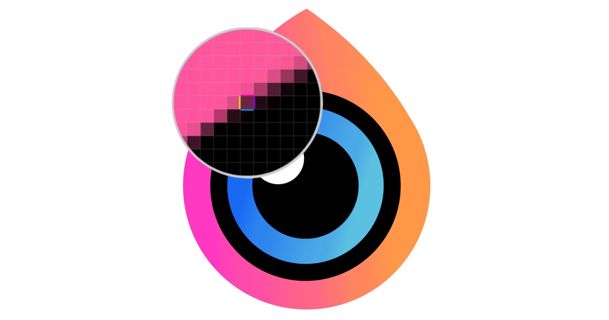

Color selection is a fundamental aspect of design, influencing mood, perception, and aesthetics. Whether you are a web designer, graphic designer, or artist, the ability to pick and utilize colors from images can significantly enhance your work. This comprehensive guide will explore various techniques, tools, and best practices for extracting colors from images to help you create visually stunning projects.
Understanding the Importance of Color
Colors play a crucial role in design for several reasons:
Emotional Impact: Colors can evoke emotions and set the mood of a design. For example, warm colors like red and orange can create excitement, while cool colors like blue and green can induce calmness.
Brand Identity: Consistent color use can reinforce brand identity and make a brand easily recognizable.
Usability and Accessibility: Proper color choices can enhance usability and ensure that designs are accessible to all users, including those with visual impairments.
Aesthetic Appeal: Colors contribute to the overall aesthetic appeal of a design, making it attractive and engaging to the audience.
Given the importance of color, mastering the skill of picking colors from images can be a valuable asset for any designer.
Methods to Pick Colors from an Image
There are several methods to pick colors from images, ranging from manual techniques to using advanced online tools.
Using Software Eyedropper Tools: Most graphic design and photo editing software come equipped with an eyedropper tool. Here’s how to use it:
Adobe Photoshop:
Open your image in Photoshop.
Select the Eyedropper Tool from the toolbar or press the "I" key.
Click on the image area where you want to pick the color. The selected color will appear in the color picker box.
You can then add this color to your swatches or use it directly in your design.
Adobe Illustrator:
Open your image in Illustrator.
Select the Eyedropper Tool from the toolbar or press the "I" key.
Click on the image to pick the desired color. The color will be applied to the selected object or added to the color swatch.
GIMP:
Open your image in GIMP.
Select the Color Picker Tool from the toolbox or press "O".
Click on the image to pick the color. The selected color will appear in the foreground color box.
Using Online Tools: For a quick and convenient solution, online tools like eyepicker are excellent. Here’s how to use Image Color Picker:
Visit Image Color Picker.
Upload the image from which you want to pick colors.
Image Color Picker will generate a color palette based on the image.
Adjust the palette as needed and export the color codes.
Tips for Effective Color Picking
To make the most of the colors you pick from images, consider the following tips:
1. Understand Color Theory: A solid understanding of color theory helps in creating harmonious and aesthetically pleasing designs. Familiarize yourself with concepts like complementary colors, analogous colors, and triadic colors.
Complementary Colors: These are colors that are opposite each other on the color wheel. They create a vibrant contrast when used together.
Analogous Colors: These are colors that are next to each other on the color wheel. They create a harmonious and pleasing combination.
Triadic Colors: These are three colors that are evenly spaced around the color wheel. They create a balanced and dynamic palette.
2. Consider Context: The context in which the color will be used matters. Colors can look different on various backgrounds and in different lighting conditions. Always test your chosen colors in their intended environment.
3. Use a Limited Palette: Too many colors can overwhelm a design. Aim for a cohesive and limited color palette to maintain visual harmony. This approach also helps in creating a strong brand identity.
4. Think About Accessibility: Ensure that your color choices are accessible to all users. If You are using Online Image Color Picker You can check your colors contrast and ensure your text is readable against its background. Aim for a contrast ratio of at least 4.5:1 for body text and 3:1 for large text.
5. Stay Updated with Trends: Color trends change over time. Stay updated with the latest trends in your industry to keep your designs fresh and relevant. Resources like Pantone's Color of the Year and design blogs can provide insights into current trends.
Advanced Techniques for Color Picking
For those looking to delve deeper into color picking, advanced techniques can provide more precise and nuanced results.
1. Color Sampling from Multiple Areas: Instead of picking a single color from an image, sample colors from multiple areas to create a more comprehensive palette. This technique is especially useful for capturing the essence of complex images.
Photoshop:
Open your image in Photoshop.
Select the Eyedropper Tool and click on the first area to pick a color.
Hold the Shift key and click on additional areas to sample multiple colors.
The colors will be added to the color sampler, and you can create a custom swatch from them.
2. Average Color Sampling: Some images have subtle color variations that can be challenging to capture with a single click. Use the average color sampling technique to get a representative color.
Photoshop:
Open your image in Photoshop.
Select the Marquee Tool and draw a selection around the area you want to sample.
Go to Filter > Blur > Average. Photoshop will calculate the average color of the selected area.
Use the Eyedropper Tool to pick the average color.
3. Gradient Maps: Gradient maps can be used to extract and manipulate colors from an image, providing a unique way to create custom palettes.
Photoshop:
Open your image in Photoshop.
Go to Image > Adjustments > Gradient Map.
Choose a gradient that represents the colors in your image. Photoshop will map the colors in the image to the gradient, creating a stylized effect.
Save the gradient colors as a custom palette.
Practical Applications of Color Picking
Now that you know how to pick colors from images, let’s explore some practical applications for web designers, graphic designers, and artists.
1. Web Design: Use colors picked from images to create cohesive and visually appealing website designs. Apply the colors to various elements such as backgrounds, buttons, text, and icons.
Example: If you have a hero image on your website, pick colors from the image to use for the website’s color scheme. This creates a harmonious look and makes the design feel more integrated.
2. Graphic Design: Incorporate colors from images into posters, brochures, and social media graphics. This technique can help create a strong visual connection between the design and the imagery.
Example: For a travel brochure, pick colors from destination images to use in the layout. This reinforces the theme and creates a cohesive design.
3. Art: Artists can use colors from reference images to create realistic or stylized artworks. Picking colors from photos can help in achieving accurate skin tones, landscapes, and other elements.
Example: When painting a portrait, use colors picked from a reference photo to ensure accurate skin tones and shading.
Conclusion
Picking colors from images is an essential skill for web designers, graphic designers, and artists. Whether you use manual methods with software tools or leverage advanced online tools like Image Color Picker, the ability to extract and utilize colors from images can enhance your creative projects. By understanding color theory, considering context, and using advanced techniques, you can create visually stunning designs that captivate your audience.
Remember, color selection is not just about aesthetics; it’s also about functionality and accessibility. Make sure your color choices are inclusive and enhance the user experience. With practice and experimentation, you can master the art of color picking and elevate your design work to new heights.
Happy designing!
0 comments
Be the first to comment!
This post is waiting for your feedback.
Share your thoughts and join the conversation.
